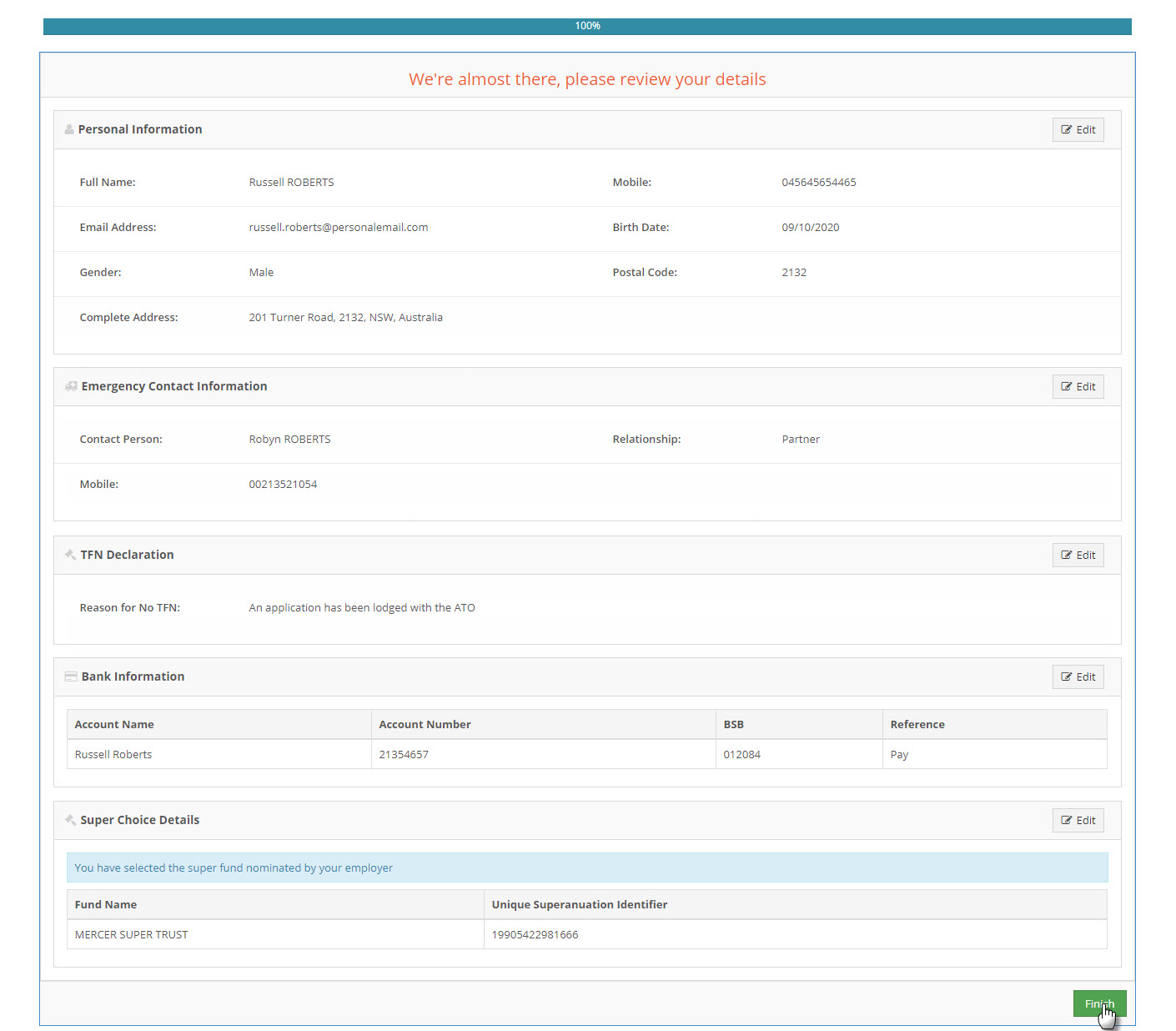In this topic
- Introduction
- Welcome and (optional) Contract Acceptance
- Choose Password
- CEO/MD Message
- Meet your team
- Manager/Buddy message
- Personal Details
- Emergency Contact Details
- Tax File Number Declaration
- Super Choice Details
- Bank account details
- Fair Work Information Statement
- Employee handbook
- Review Screen
Introduction
This topic describes the steps that an employee goes through during the onboarding process.
Welcome and (optional) Contract Acceptance
This screen welcomes the employee to the organisation.
If a contract was uploaded for the employee during set up, the employee will be able to view a copy of their contract and tick a checkbox to electronically accept their contract. After reviewing the contract the employee selects Read and Acknowledge to continue their onboarding.

Choose Password
This screen allows the employee to choose their password.
After the employee has chosen their password, their onboarding link will no longer work and you won’t be able to issue a new link.
Instead, the employee will be able to log back into the system using their email address and password to continue the wizard.
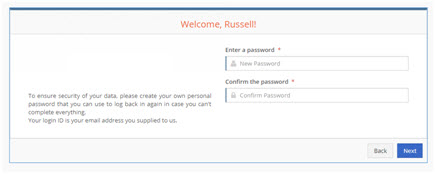
CEO/MD Message
The CEO/MD message screen shows your customised text and your video is embedded. The purpose of this screen is to start embedding your organisation’s culture and values into your new starter.
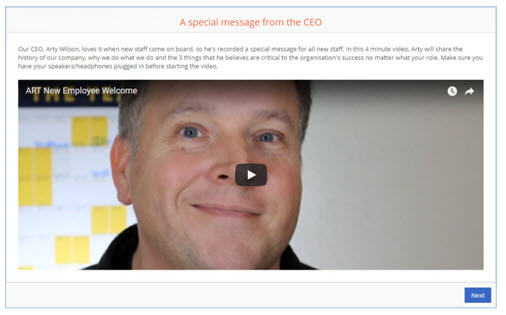
Meet your team
This screen will show the new employee photos of their new team mates along with a short message from/about each of them.
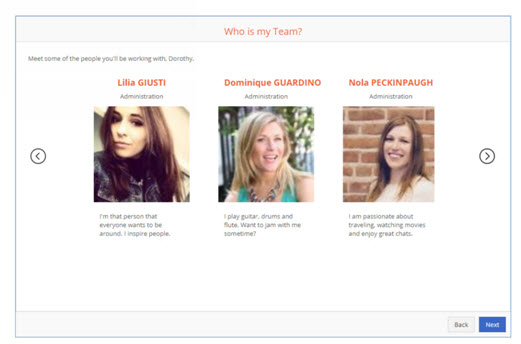
Manager/Buddy message
The manager/buddy message screen will show a personalised welcome from the employee’s manager and/or buddy.
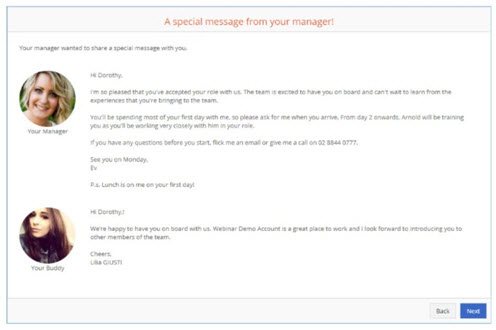
Personal Details
The personal details captures the basic information about an employee, including their name, date of birth and address.
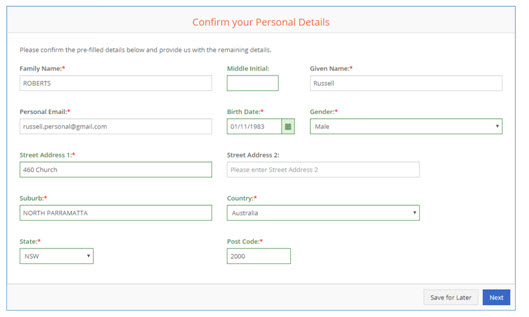
Emergency Contact Details
The employee is able to provide details of their next of kin/emergency contact.
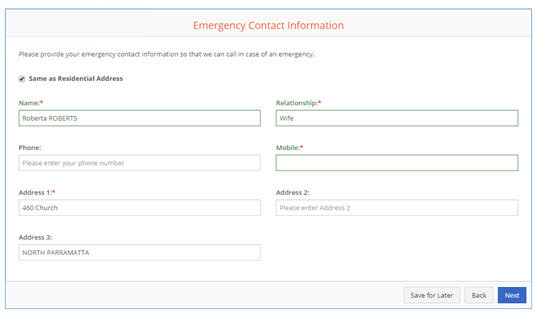
Tax File Number Declaration
This screen captures all of the information from the TFN Declaration form. This information is also submitted to the ATO on your behalf.
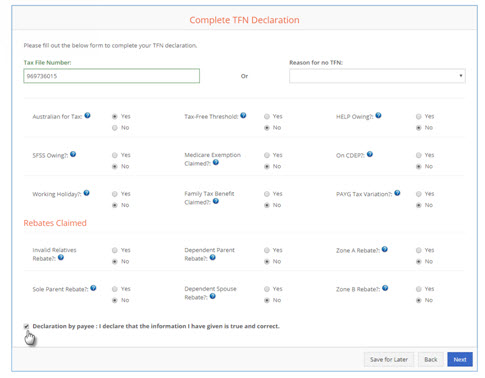
Super Choice Details
The employee can specify a regulated complying super fund, their own Self Managed Super Fund (SMSF) or they can opt to join your default super fund.
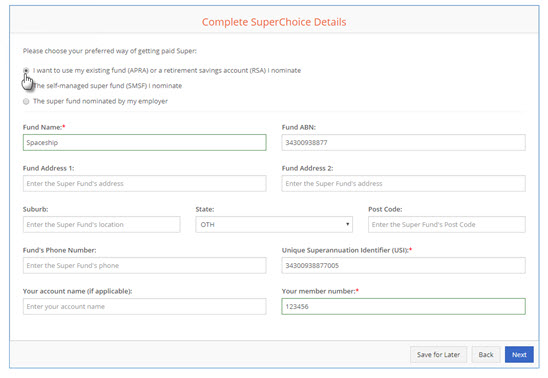
Bank account details
Your new employee can enter up to two bank accounts for their pay. BSB numbers are validated as they are entered into the system to minimise the likelihood of payment errors.
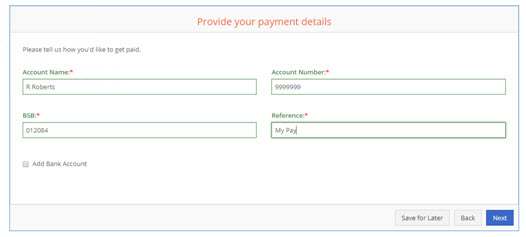
Fair Work Information Statement
The Fair Work Information Statement is shown to the employee and the employee must tick to confirm that they have read and understood the document.
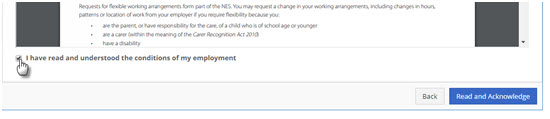
Employee handbook
If you’ve uploaded your employee handbook into the onboarding configuration, this will be made available for your new starter to review before their first day. This allows your new employee to become familiar with your organisation and working environment before their first day.
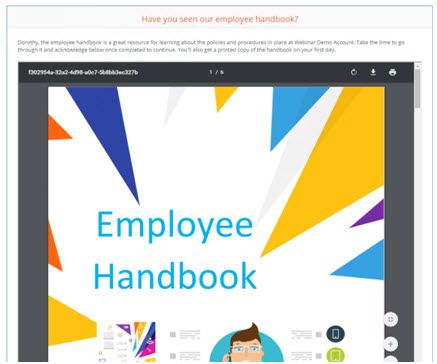
Review Screen
At the end of the wizard, the employee is shown a review screen where they can view all of the data that they provided during the wizard.
Should there be any incorrect data, the Edit button can be used to jump straight to the section which needs to be corrected.
If all information is correct, the employee can click the Finish button to complete their onboarding.