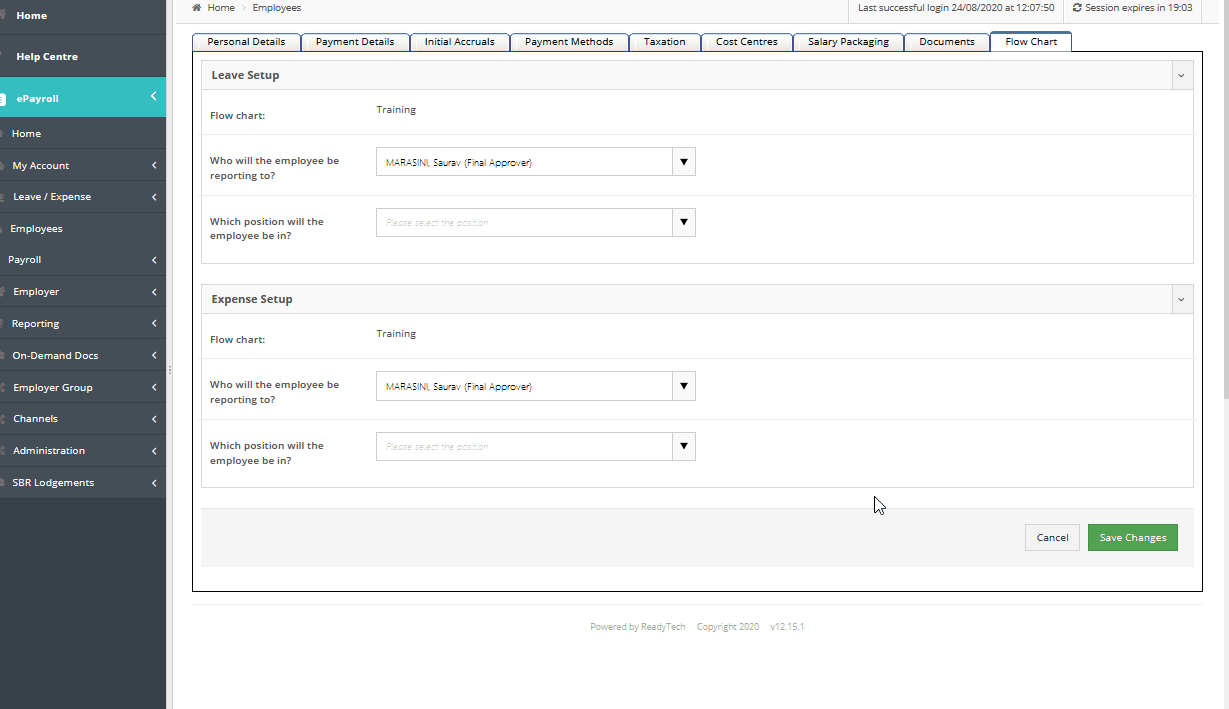In this topic
- Introduction
- Viewing an employee’s leave and/or expense approver
- Accessing Edit mode from within View mode
- Accessing Edit mode using the shortcut menu
- Updating an employee’s approver
Introduction
This topic describes how to update an employee’s approver for leave & expense reporting purposes.
This process does not allow you to create new flow chart positions or make other structural changes to your flow chart. If you need to make structural changes, refer to the Introduction help topic for more info.
Due to the complexity around potential Synchronise Timesheet configurations, this process does not currently allow the employee’s approver for timesheet purposes to be updated. To update an employee’s approver for timesheets, you will need to use the ‘Flow Chart’ Screen. Refer to the Introduction help topic for further details.
NOTE: In order to complete this process you must have the Flow Chart Administrator web role.
NOTE: Before starting this process, you should ensure that the employee has the relevant Leave User and/or Expense User web roles.
Viewing an employee’s leave and/or expense approver
To view an employee’s Payment Details:
- Go to the Employees screen using the menu
-
Use the search filters or the page navigation links at the bottom of the screen to find the employee if required
NOTE: For more details on locating an employee record, refer to the Searching for Employees help topic.
- Click on the employees name to view the employees record
- Select the Flow Chart tab
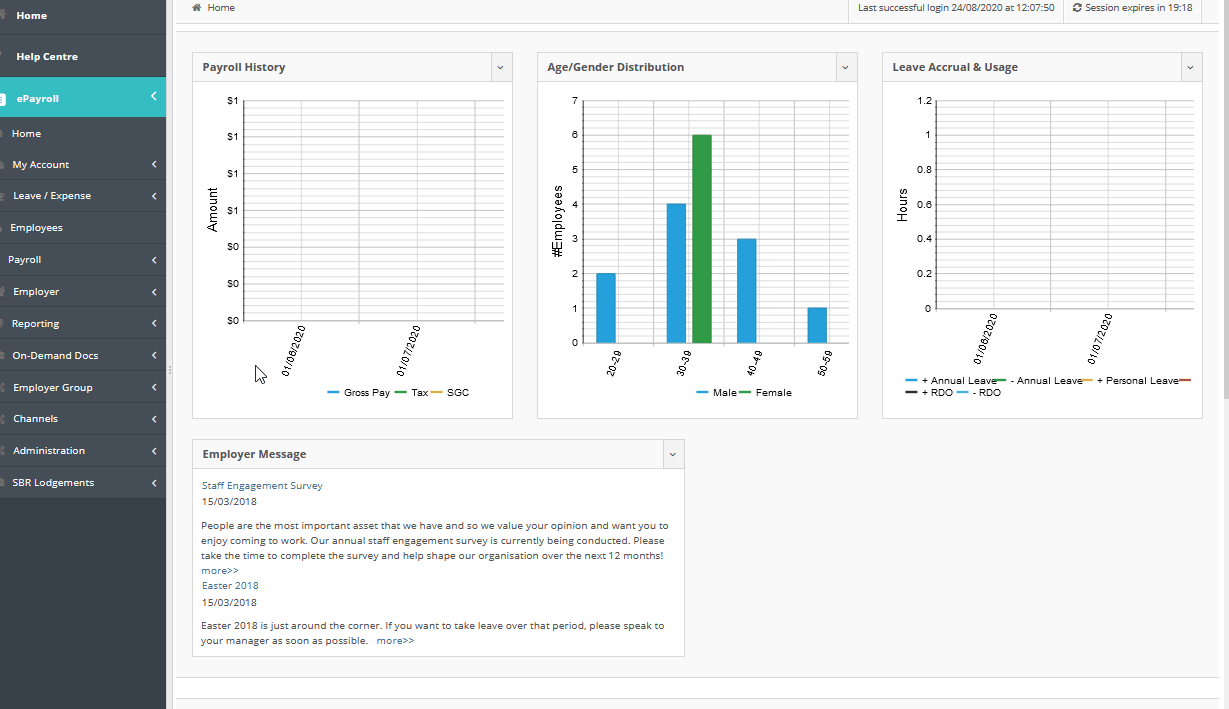
Accessing Edit mode from within View mode
To edit an employee’s Payment Details from within view mode:
- Follow the instructions above to access the employee’s Cost Centre details
- Click the Edit button at the bottom right of the screen
- The flow chart screen will be displayed in edit mode
Accessing Edit mode using the shortcut menu
To edit an employee’s Payment Details using the shortcut menu:
- Go to the Employees screen using the menu
- Use the search filters or the page navigation links at the bottom of the screen to find the employee if required
- Hover your mouse cursor over the Edit button next to the employee’s name
- Click the Payment Details link in the fly out menu
- Click the Edit button at the bottom right of the screen
- Make any changes that you need to make
Updating an employee’s approver
To update the employee’s leave approver:
- Access Flow Chart tab Edit mode using one of the above methods
- Go to the Leave Setup section
- Choose the employee’s new approver from the Who will the employee be reporting to? dropdown
- Choose a position from the Which position will the employee be in? dropdown.
NOTE: The position dropdown will only populate with positions which report directly to the chosen manager in the ‘Leave’ flow chart. If the position you need is not visible, review the flow chart on the Administration -> Flow Chart screen. For further details, refer to help Viewing an Organisation Chart help topic.
To update the employee’s expense approver:
- Access Flow Chart tab Edit mode using one of the above methods
- Go to the Expense Setup section
- Choose the employee’s new approver from the Who will the employee be reporting to? dropdown
- Choose a position from the Which position will the employee be in? dropdown.
NOTE: The position dropdown will only populate with positions which report directly to the chosen manager in the ‘Expense’ flow chart. If the position you need is not visible, review the flow chart on the Administration -> Flow Chart screen. For further details, refer to help Viewing an Organisation Chart help topic.
Click the Save Changes button to update the employee’s approver.