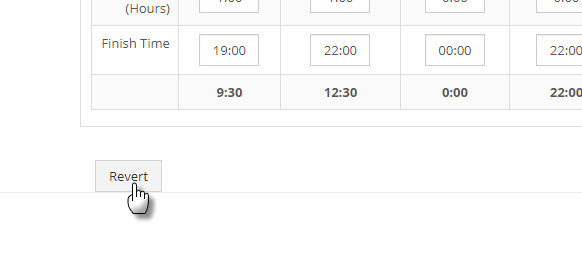In this topic
- Introduction
- Accessing the Leave Schedules
- Editing the Leave Schedule Hours
- Restoring an edited Leave Schedule to the Default Hours
Introduction
This topic describes how a Leave Schedule Manager can manage a Leave Schedule.
NOTE: This topic applies to a user with the Leave Schedule Manager web role.
Accessing the Leave Schedules
To access the Leave Schedules:
- Go to the Leave/Expense -> Leave Schedule Times screen.
-
Select the required schedule from the Schedule dropdown.
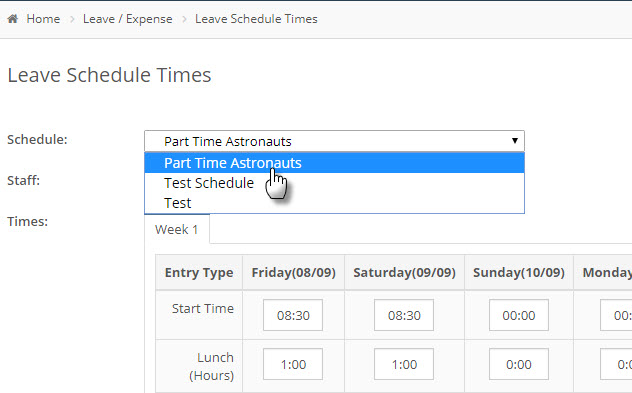
-
Select the requried staff member from the Staff dropdown.
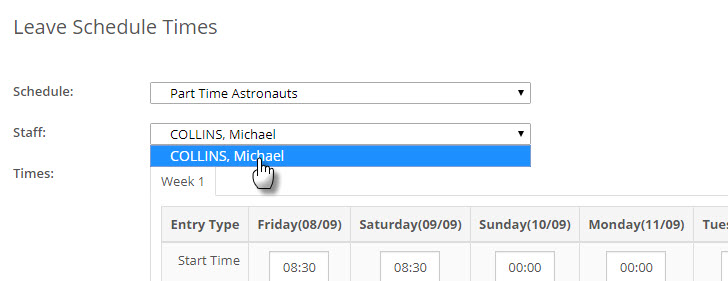
- The Times field will update to show the selected staff members schedule for the current period.
Editing the Leave Schedule Hours
NOTE: This will override the Leave Schedule hours for the selected employee only.
To edit the leave schedule hours for the current period:
- Access the employee’s leave schedule as per the above instructions.
- Make your required changes to the Times
- Click the Save button
NOTE: Any changes that are made to the Leave Schedule hours will only apply to the current period. Future periods will use the hours from the Leave Schedule configuration. To update the Leave Schedule hours permanently, you’ll need to contact a Leave Schedule Administrator for your business.
Restoring an edited Leave Schedule to the Default Hours
To undo any changes that you’ve made and restore the leave schedule hours for the current period to their original state:
- Access the employee’s leave schedule as per the above instructions.
- Click the Revert button at the bottom left of the screen.