In this topic
- Introduction
- Editing a Leave Schedule
- Updating the Leave Schedule hours
- Updating the Employees for a Leave Schedule
Introduction
This topic describes how a Leave Schedule can be edited by a Leave Schedule Administrator.
Editing a Leave Schedule
To edit a Leave Schedule:
- Go to the Administration -> Leave Schedules screen.
-
Select the person who manages the Leave Schedule from the dropdown.
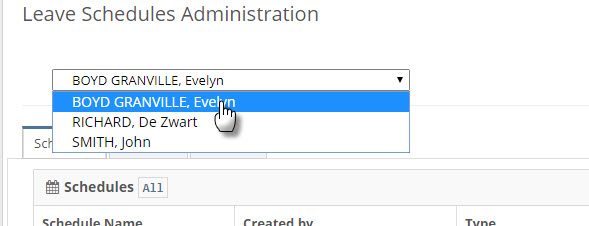
-
On the Schedules tab, click the Edit button next to the Leave Schedule that you want to edit.
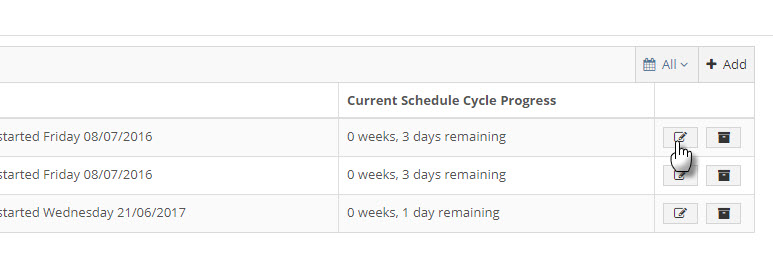
- Follow the instructions below to make changes.
Updating the Leave Schedule hours
To update the hours for the Leave Schedule:
- Access the edit view of the leave schedule as per the above instructions.
- On Step 1: Plan Schedule change the Schedule Cycle Weeks if required.
- On Step 1: Plan Schedule update each week’s hours at the Template field.
- Click the Continue button through the 4 steps to save your changes.
Updating the Employees for a Leave Schedule
Before starting, you should ensure that you’ve assigned the Leave Schedule User web role to the employees who you want to assign to the Leave Schedule.
To update the employees who are assigned to a Leave Schedule:
- Access the edit view of the leave schedule as per the above instructions.
- Click on Step 3: Assign Employees
- Select some search criteria. You can filter on:
- Payment Group
- Cost Centre
- Organisation Chart Position
- Family Name
- Given Name
NOTE: You must use at least one of the search criteria.
- Click the Show me available staff button.
-
Employees matching your search criteria will show in the Available Staff box.
HINT: If the employee(s) you’re expecting don’t show in the list, make sure that they have been assigned the Leave Schedule User web role.
- Move the required employees from the Available Staff box to the Staff to be Scheduled box. . Click the Continue button through the remaining steps to save your changes.

