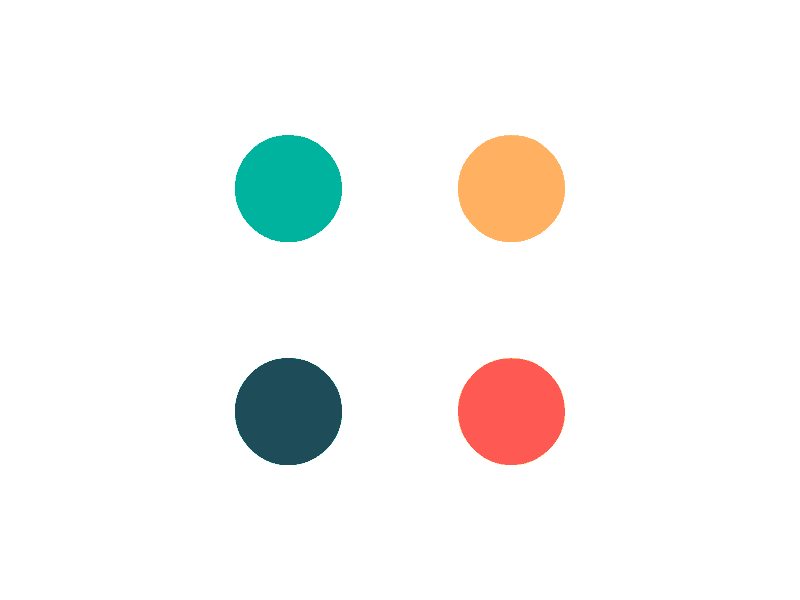In this topic
- Introduction
- Payment Group Fields
- Adding a new payment group
- Editing/Viewing an existing Payment Group
- Deleting a Payment Group
Introduction
This topic describes how to set up view or configure Payment Groups.
A Payment Group groups together employees who have similar entitlements. For example, some of the items that are defined in a payment group are:
- Annual leave entitlement
- Personal leave entitlement
- Frequency of payment (e.g. weekly, monthly, fortnightly)
- Employment status (e.g. casual, part time, full time)
- Whether to apply the SG minimum and SG quarterly cap
- The types of payments that can be made to the group of employees
NOTE: You must have the Paycode Administrator web role to be able to access this screen.
Payment Group Fields
The following table provides a description of each of the fields on the Payment Groups screen:
| Field | Description |
|---|---|
| Title | Give the payment group a name. It’s good practice to use a name that gives clues to the entitlements of the payment group, for example, ‘Monthly Employees No Leave Loading 5 Weeks AL’ |
| Pay Cycle | Select the frequency of payment for these employees. If the required frequency is not available, you will need to contact your service provider to set the paycycle up for you. |
| Employment Type | Select the type of employees in this payment group, for example, Casual, Part time, or Full time |
| Occupation | Refers to the type of work for employees in this payment group |
| Varies | If the number of hours that employees in this payment group work will vary, select Yes, otherwise select No |
| Standard Hours | Enter the hours that you want to populate on the Payment Details tab for employees that are added to this payment group |
| Super Guarantee | This will allow you to choose whether to apply the Super Guarantee minimum weekly hours calculation for under 18s and the maximum super contributions base for these employees |
| Super On Annual Leave Loading | If annual leave loading for these employees attracts superannuation, set this flag to ‘Yes’. If you have some employees whose leave loading attracts super and others who don’t, the employees will need to be placed in separate payment groups. |
| Pay Type | If you want to enter an hourly rate for these employees, then select Hourly Rate. If you want to enter a salary and let the application work out the hourly rate, then select Salary |
| Authorise Leave in Credit | Select Yes to allow these employees to go into negative leave. If you select No, then the application will reject any leave payment that are greater than the amount of leave that an employee has accrued |
| Annual Leave | If you have selected an Employment Type that accrues leave, you can specify the amount of annual leave that you want to accrue. You must enter a minimum of 4 weeks |
| Personal Leave | If you have selected an Employment Type that accrues leave, you can specify the amount of personal leave that you want to accrue. You must enter a minimum of 10 days |
| Pay codes | Move any paycodes that you want to be able to use for employees in this payment group from the Available Paycodes list on the left to the Selected Paycodes list on the right |
Adding a new payment group
To add a new Payment Group to your account:
- Go to the Employer -> Payment Groups screen
- Click the New Payment Group button
- Complete the fields on the New Payment Group screen
- Click the Save Changes button
Editing/Viewing an existing Payment Group
To edit a Payment Group to your account:
- Go to the Employer -> Payment Groups screen
- Click the Edit button next to the Payment Group that you want to edit
-
Update the fields on the Edit Payment Group screen that need to be changed
NOTE: If a Payment Group is already being used, you will be limited in the edits that can be made. You may need to create a new Payment Group instead.
- Click the Save Changes button
Deleting a Payment Group
To delete a Payment Group to your account:
- Go to the Employer -> Payment Groups screen
-
Click the Delete button next to the Payment Group that you want to remove
NOTE: You will not be able to delete a Payment Group if it has been used by an employee.