In this topic
Configuring the onboarding wizard screens
The configuration of the onboarding wizard only needs to be completed once. It does not need to be completed for every new employee. Your onboarding wizard will typically be configured for you during set up, however, you can use these instructions to make changes if required.
To access the onboarding wizard configuration screen select Onboarding -> Setup -> Onboarding Wizard in the left hand menu.
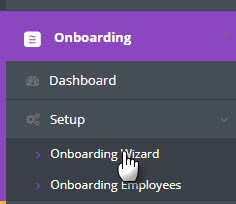
The Onboarding Wizard screen allows you to enable/disable optional screens and update the text for each screen in the wizard.
For most screens, you can customise the title and the body text.
The Preview Screen button allows you to preview the screen based on the current configuration.
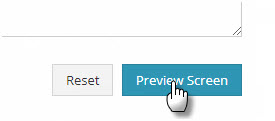
For optional screens, the Include Screen radio button can be used to specify whether that screen should be enabled or disabled.

For the CEO/MD message, you’ll need to specify a link to your video on either YouTube, Dailymotion or Vimeo.
For the Fair Work Information Statement and Employee Handbook screens, you’ll need to upload copies of these documents.
In each of the text fields, any items which are surrounded by ‘%%’ are merged tags and will be replaced with appropriate content (e.g. employee name) within the onboarding wizard.
New Hire Start Date Approaching Notification (Optional)
If you want reminder emails to be sent if your new hire’s start date is approaching but they have not completed the wizard, then you can configure the:
- Number of days prior to the employee’s start date that you would like the reminder to be sent
- The time of day that the reminder should be sent
These reminders are designed to ensure that the employee’s onboarding wizard is completed and that you have their employee information prior to their first day and well before their first payroll.
Note: Reminders will only be sent for new hire’s where their Start Date was provided when their onboarding link was sent to them.


