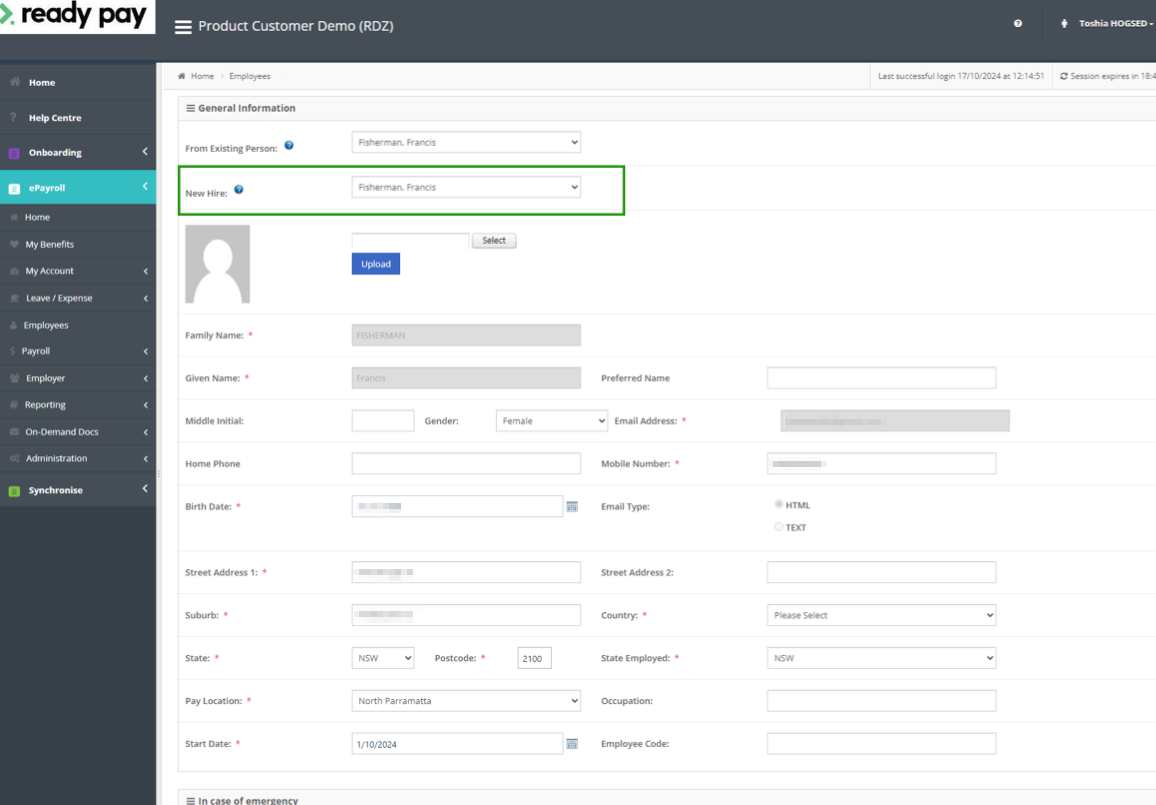In this topic
Introduction
Ready to streamline your recruitment and onboarding processes? Request a demo.
Trusted for over 20 years, Ready Employ provides an online recruitment solution for businesses of all sizes and industries across Australia and New Zealand.
Ready Employ is a true ‘end-to-end’ solution for recruitment management offering a number of opt-in modules, that allow you to:
- Digitise approval to recruit processes
- Streamline your applicant tracking and talent pool management
- Video pre-screen applicants
- Schedule events/appointment (for example interviews, inductions and other events)
- Manage reference and other pre-employment (Vevo, police, etc) checks electronically
- Create a branded onboarding experience including digital signatures, the ability to upload documents and learning content
Ready Employ is configured to sync your new hire’s details into Ready pay (powered by Aussiepay) via API to create their employee record in payroll.
You can learn more about Ready Employ here.
Using Ready Employ Onboarding with Ready pay (powered by Aussiepay)
Follow these simple steps to onboard a new hire in Ready Employ and sync them into Ready pay (powered by Aussiepay).
Note: This process assumes that you already have an onboarding self service project configured in Ready Employ.
Step 1 - Create Onboard
To create a new onboard in Ready Employ:
- Log into Ready Employ
- Go to the Self Service tab
- Choose New Recruit from the actions menu
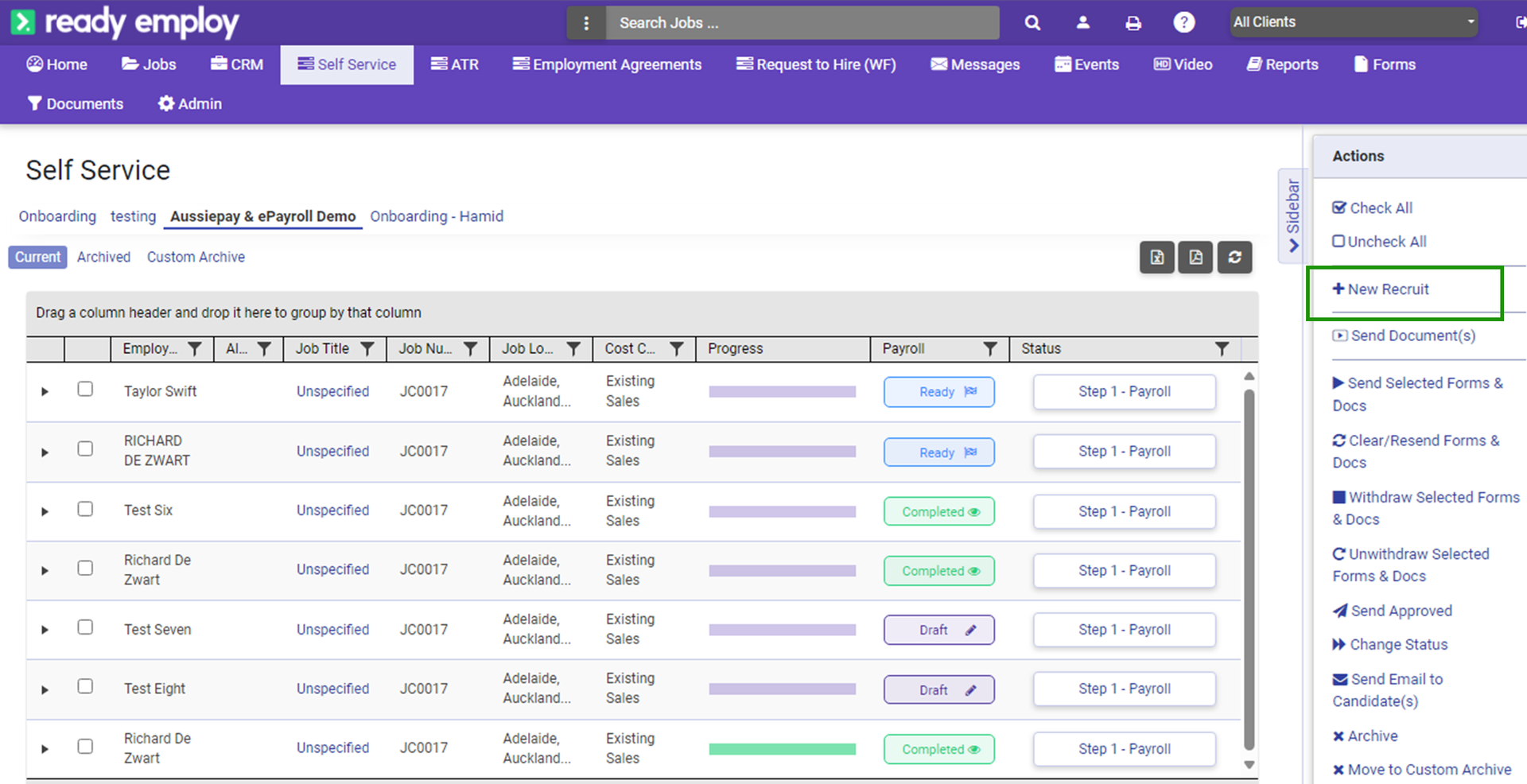
- Enter the new recruit’s email address, first name and last name
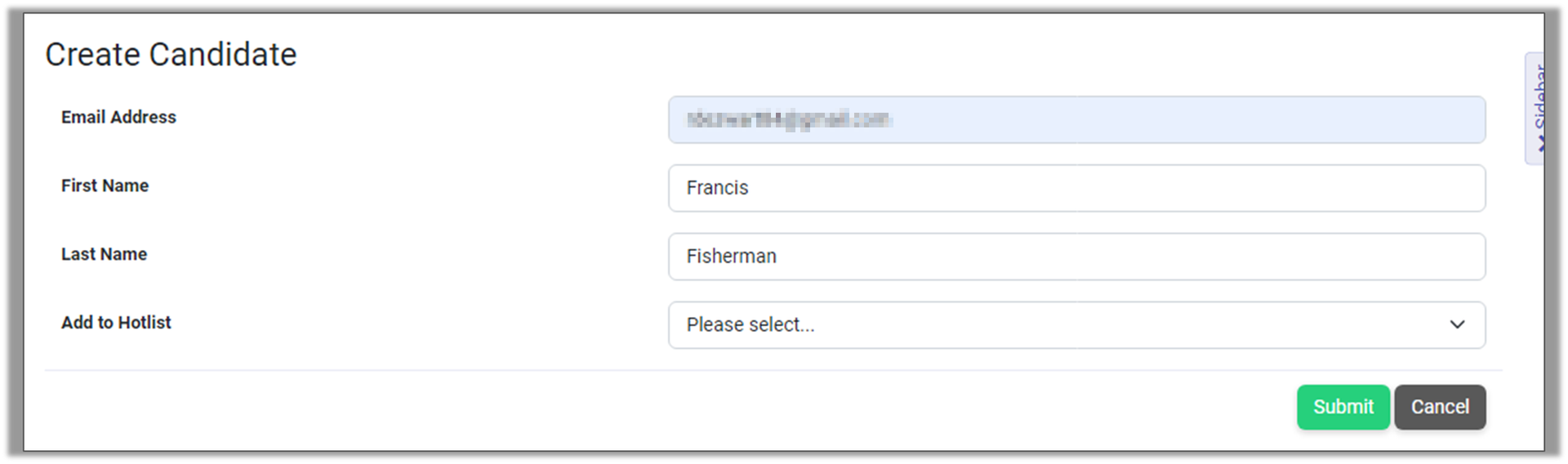
Step 2 - Send the onboarding forms to the employee
Note: The tracking step you’ll need to choose will differ depending on the configuration of your onboarding project.
To trigger the tracking step:
- Go to the Self Service tab
- Choose the corect Onboarding project
- Click on the Status for the relevant new recruit
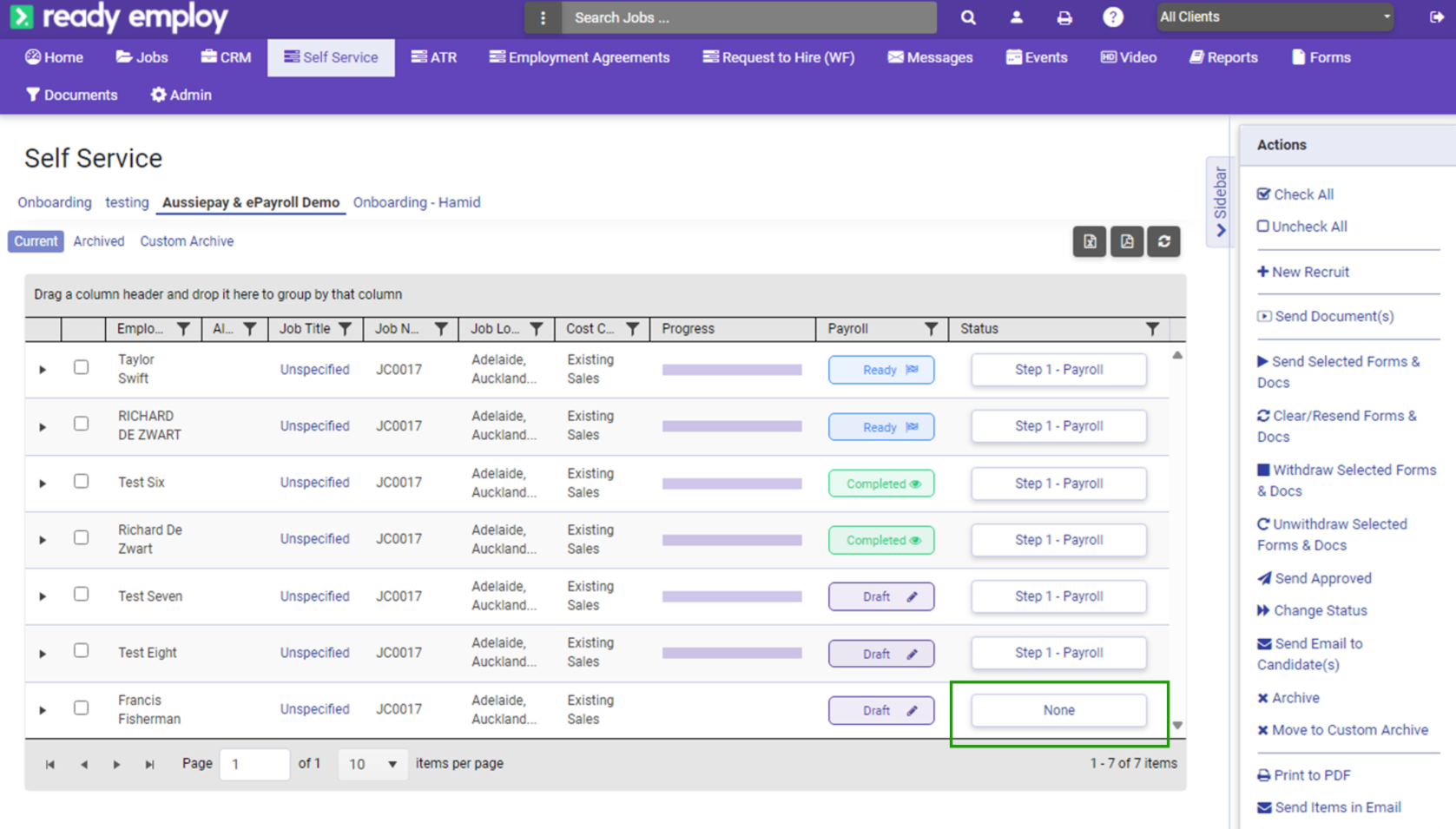
- Choose the appropriate Tracking Step from the list
- Click the Save button
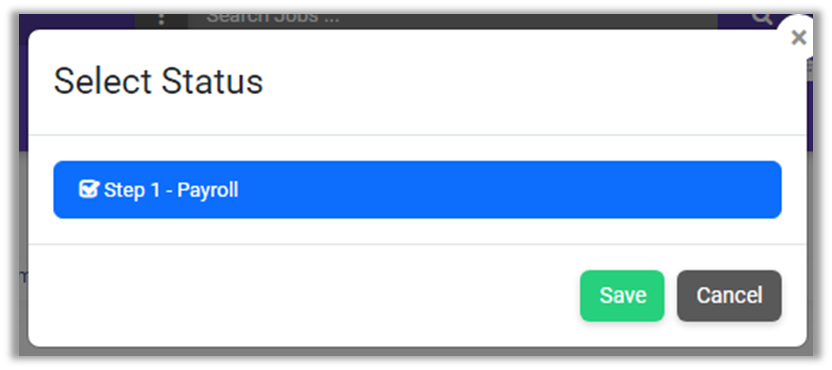
- Initialise the forms
- Click the Submit button
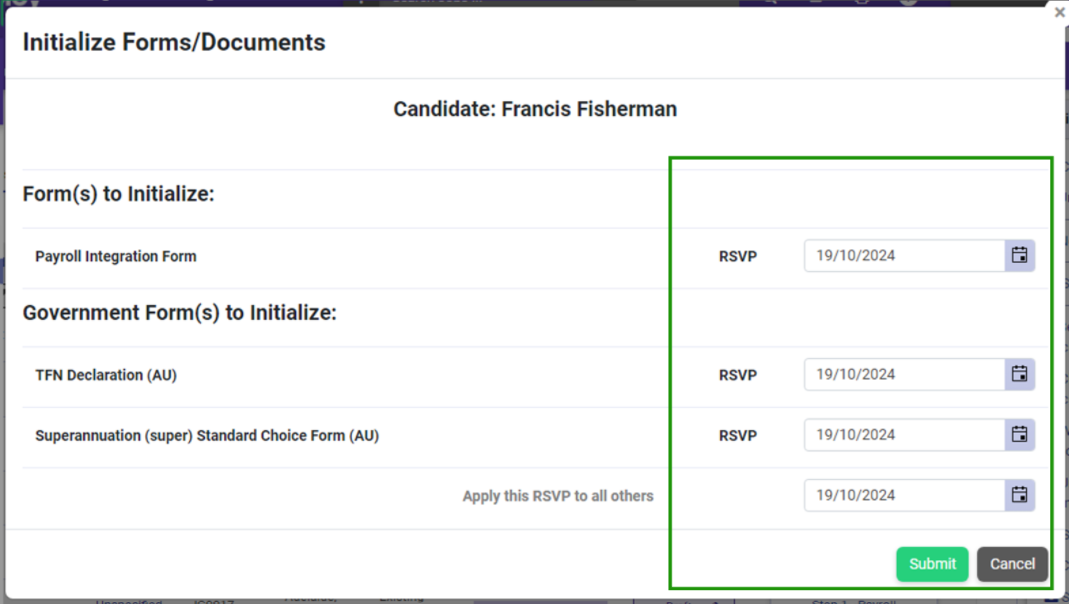
Step 3 - Employee completes onboarding
Note: Ready Employ’s onboarding is customisable and your employee’s experience will vary depending on your organisation’s requirements.
Your employee will recieve an email noticiation telling them that there are forms to complete.
At a minimum, this will usually include a Personal Details form, a Tax File Number Declaration form, and a Superannuation Standard Choice Form.
Step 4 - Pushing the employee details through to Ready pay (powered by Aussiepay)
Note: The payroll column must show a status of Ready in order for the employee to be pushed into Ready pay (powered by Aussiepay). If it doesn’t say Ready then there are onboarding forms that still need to be completed.
- Go to the Self Service tab
- Choose the corect Onboarding project
- Click on the Status in the Payroll columng for the relevant employee
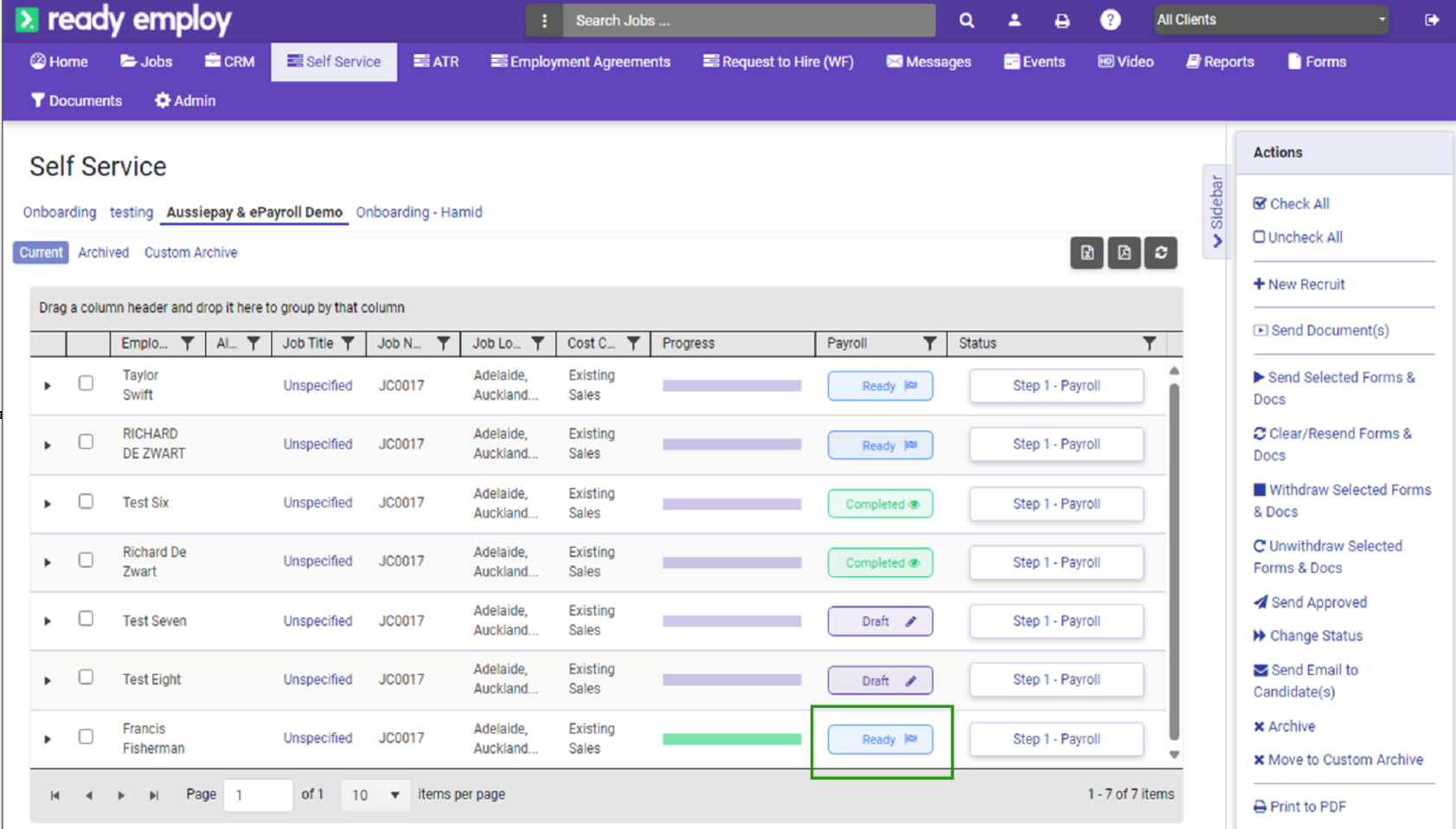
- Review the form details and add any missing details
- Click the Save Button
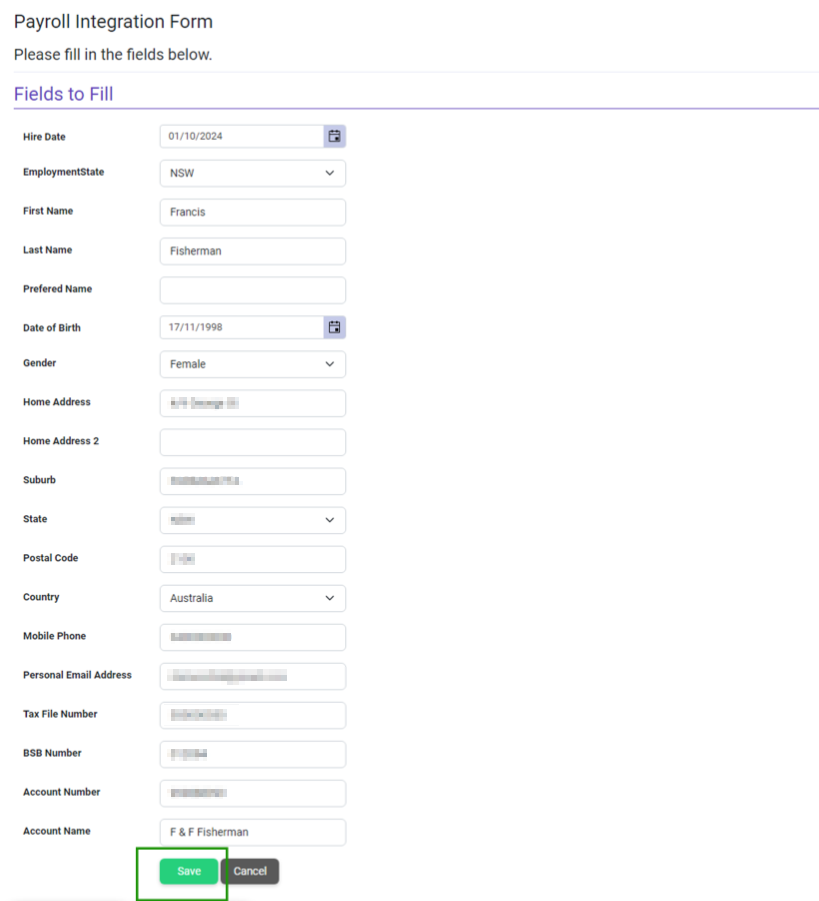
Step 5 - Create the employee details record in Ready pay (powered by Aussiepay)
- Log into Ready pay (powered by Aussiepay)
- Choose Employees from the left hand menu
- Click the New Employee button at the top of the screen
- Choose the new hire from the New Hire dropdown at the top of the screen