In this topic
Introduction
After a new starter has completed their onboarding, their onboarding record needs to be converted to an employee record before they can be paid or use other payroll modules (for example, leave management, expense management and/or timesheets).
How to finalise an employee
After an employee has completed all required steps in the onboarding wizard, they can be ‘finalised’ to create their employee record in the system.
To finalise the employee:
- Go to the Onboarding -> Setup -> Onboarding Employees screen.
-
Find the employee and click the meatball icon in the Actions column to open the Actions Menu.
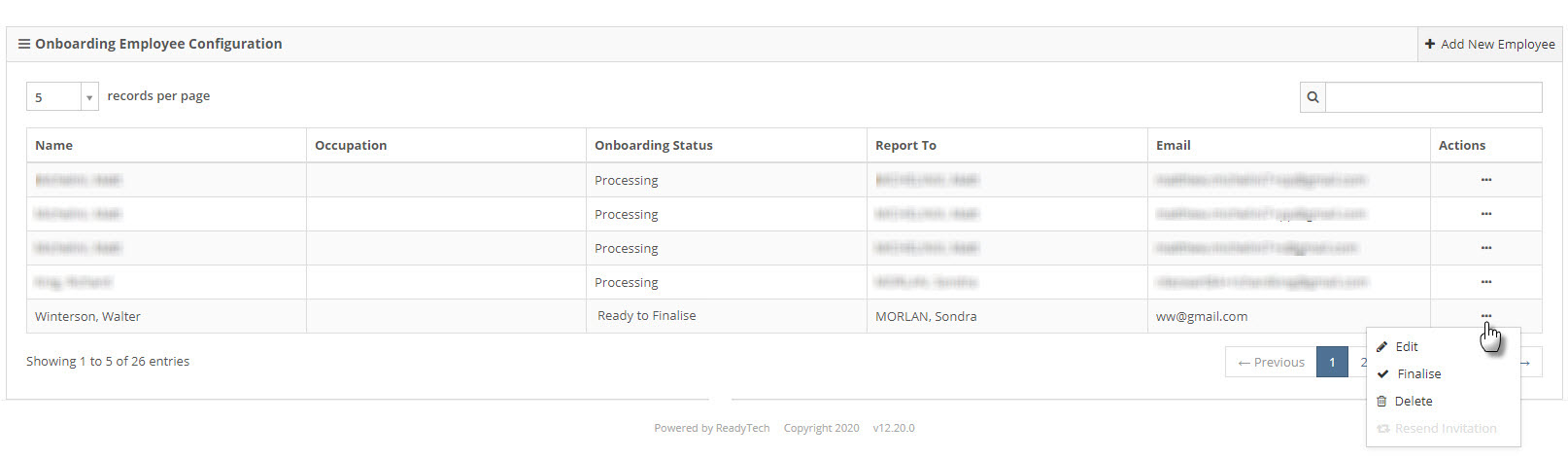
- Click on Finalise in the actions menu to finalise the employee
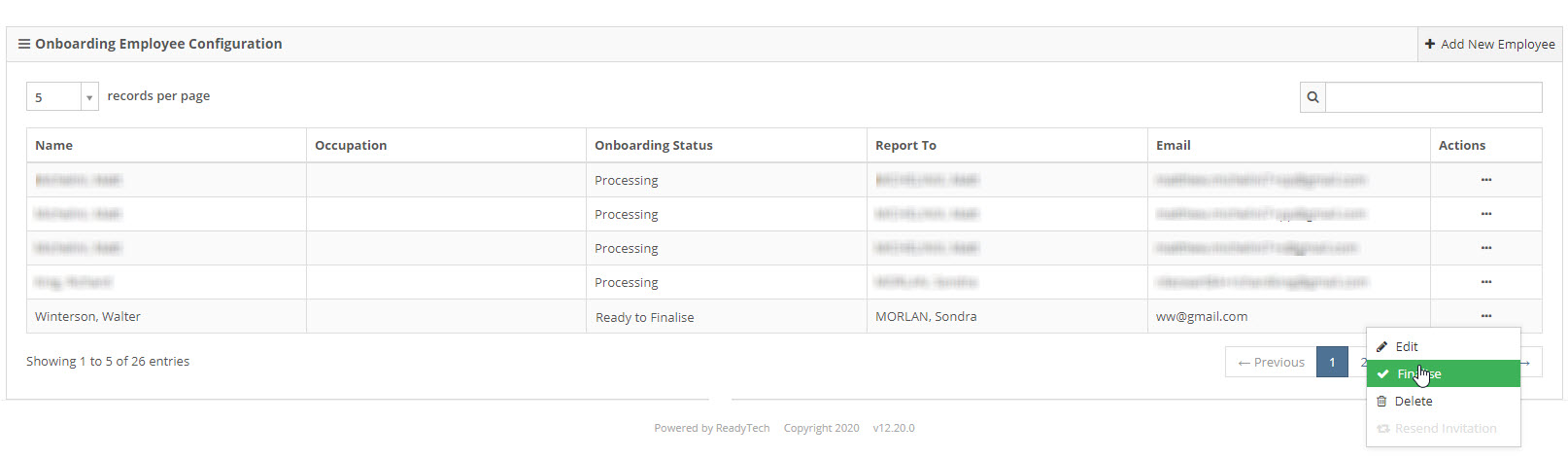
Note: Only employees who have completed their onboarding wizard can be finalised. If the Finalise link is disabled, the employee has not completed the onboarding wizard yet.
- The New Employee screen will open, pre-populated with the details that were provided by the employee during the onboarding wizard. Complete the new employee form and Save it to finalise the employee’s onboarding record and create their employee record.
Note: The password that the employee chose during their onboarding will continue to be used to log into their Employee Self Service.
Information you’ll need when finalising
The new employee form will be prepopulated with the data that your new employee provided in the wizard.
However, you will still need to specify:
- The employee’s web roles
- The employee’s payment group
- The employee’s salary or hourly rate
- The employee’s paycodes (and any default values)
- The employees cost centres
You should also review the employee’s Location and State Employed before saving the new employee record.

