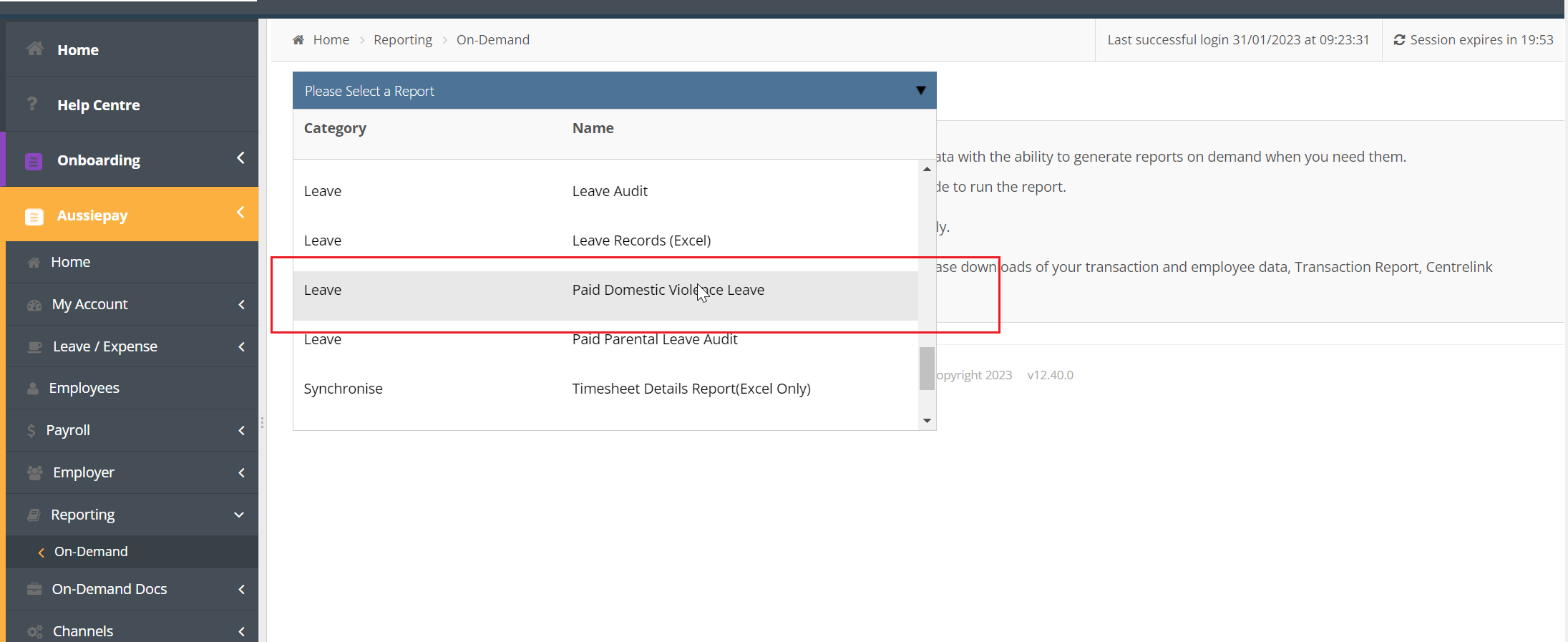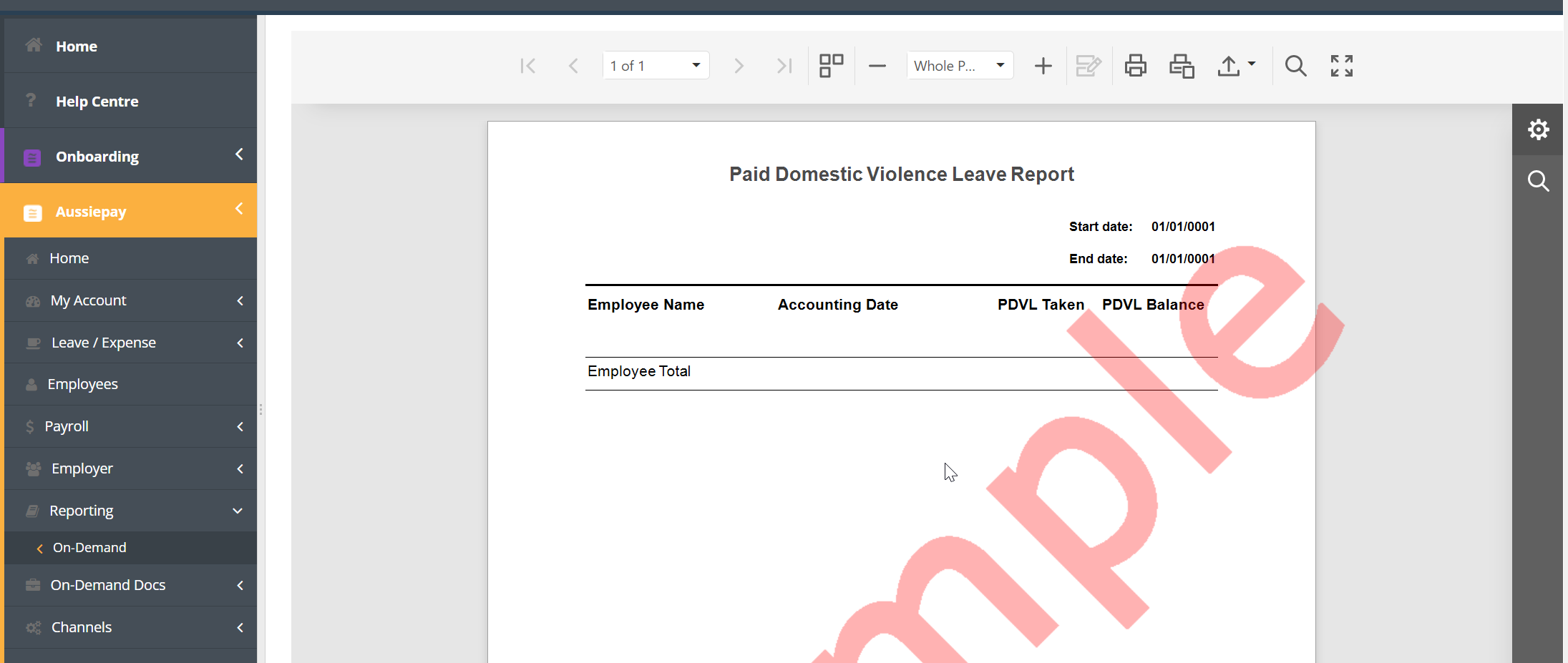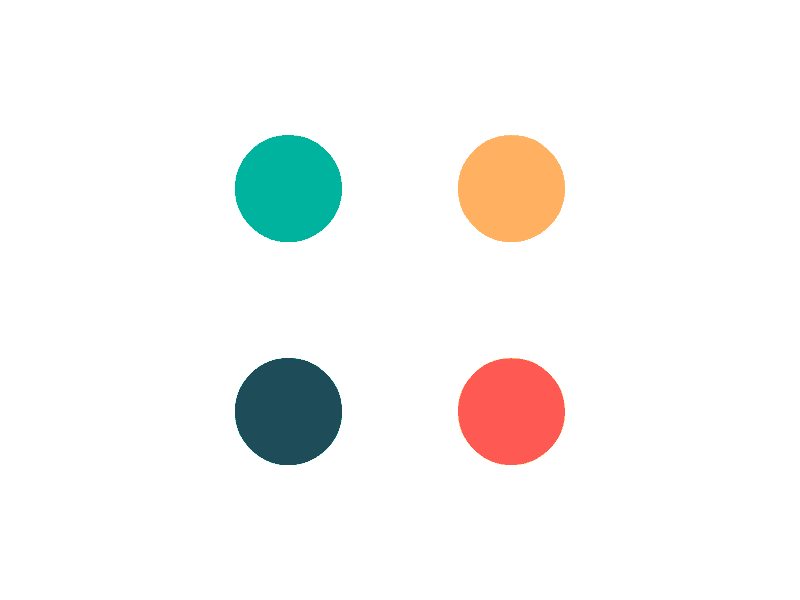In this topic
- Introduction
- How to accrue Paid Domestic Violence Leave?
- How to deduct from the accrual when an employee takes Paid Domestic Violence Leave?
- Adjusting the PDVL balance for previous error/changes
- How can an employee apply for Paid Domestic Violence Leave?
- How to check balance of Paid Domestic Violence Leave for an employee?
Introduction
This page describes how to manage Paid Domestic Violence Leave in Payroll.
The Paid Family and Domestic Violence Leave (PDVL) entitlement will commence on 1 February 2023 for large employers with 15 employees or more and on 1 August 2023 for small employers with 14 or less employees.
The ten (10) days of Domestic Violence leave will:
- Be available to full-time, part-time and casual employees.
- Be available upfront at the commencement of each new work year, meaning the leave is not accrued by employees annually. The entitlement will reset on their employment anniversary.
- Be payable at the rate the employee would have earned had they worked instead of taking the leave.
- For casual employees, the rate of pay will be worked out as if the employee had worked the hours in the period for which the casual employee was rostered.
As per the guidelines, to protect the safety of the employee, PDVL is not available to employees to apply for through Leave Management. This leave type cannot be displayed payslips and is treated as regular working hours for payroll processing and payments.
How to accrue Paid Domestic Violence Leave?
When PDVL starts for your organisation (dependent on how many staff you employ), all employees will be automatically credited with 10 days PDVL accrual.
From then onwards, each employee’s PDVL accrual will automatically reset to 10 days:
- On commencement for all new starters who join your organisation
- On each employee’s work anniversary date
How to deduct from the accrual when an employee takes Paid Domestic Violence Leave?
Step 1: Add PDVL Paycode to your account
If you haven’t added the PDVL paycode to your account, you’ll first need to do so in order to record the PDVL taken.
To add the paycode to your account:
- Navigate to the Employer -> Paycode screen
- Select the PDVL paycode template from the Available Paycode Templates dropdown
- Click the Add Paycode button.
Note: This PDVL paycode is a ‘Notation Only’ paycode and does not have a pay rate associated with it. It is only used to record the leave taken by the employee, not for payments. This paycode will not show on the employee’s payslip.
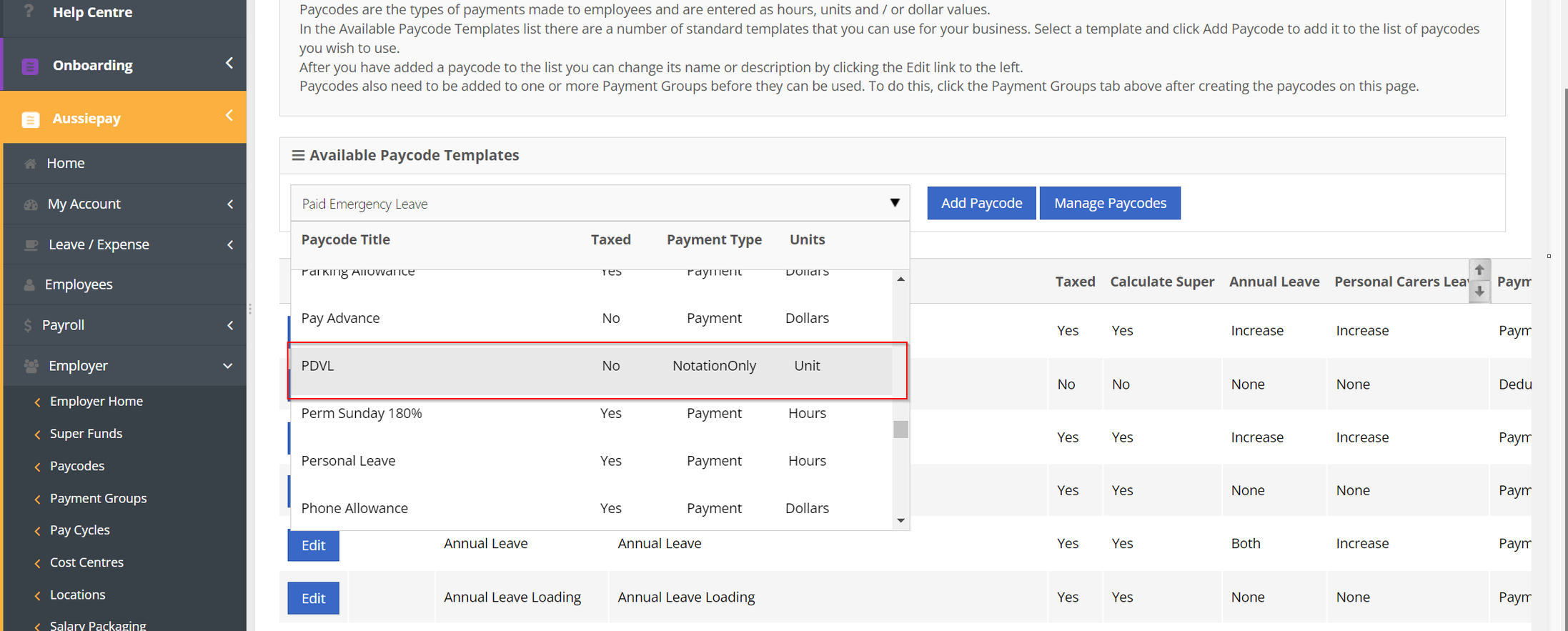
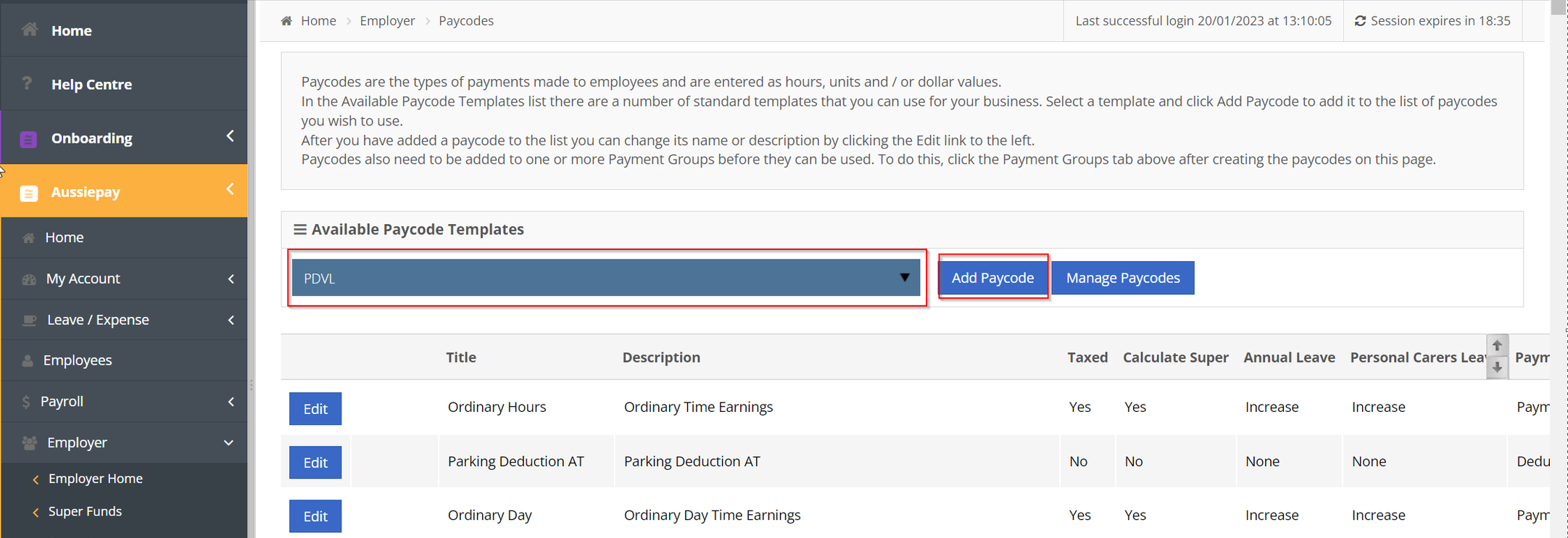
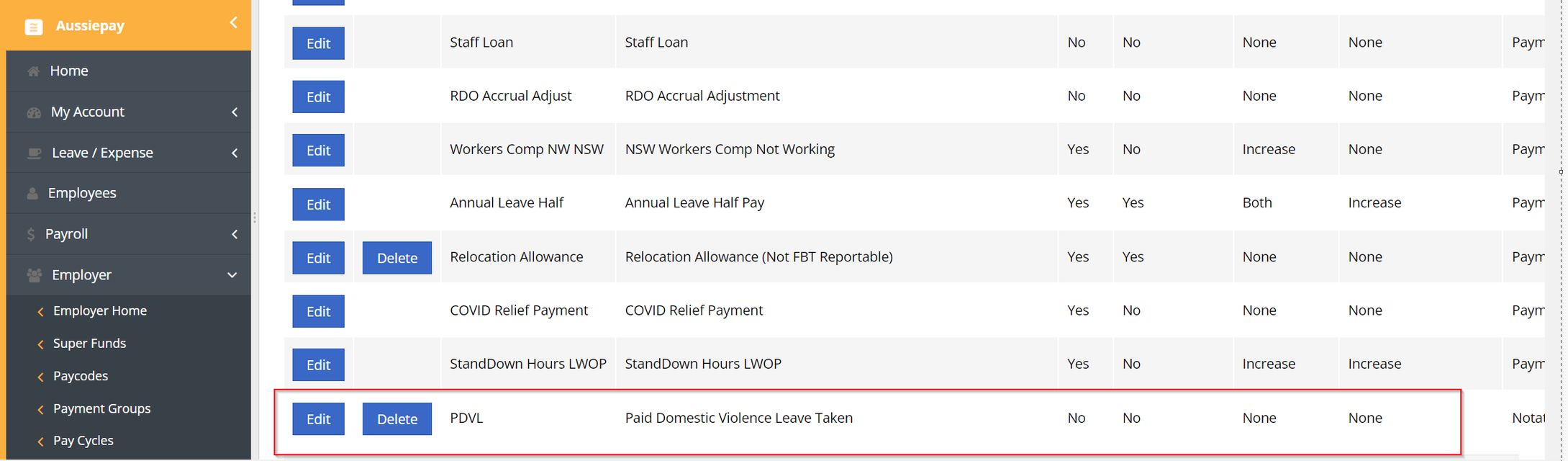
Step 2: Assign PDVL Paycode to the employee’s Payment Groups
If not already done you’ll need to assign the new paycode to the payment group that the employee is allocated to, so that you can assign it to the employee.
To assign the paycode to a Payment Group:
- Go to the Employer -> Payment Groups screen
- Click the Edit button against the employee’s Payment Group
- Move the PDVL paycode from the Available Paycodes list to the Selected Paycodes list (you may need to scroll down on the Available Paycodes list)
- Click the Save Changes button at the bottom of the page
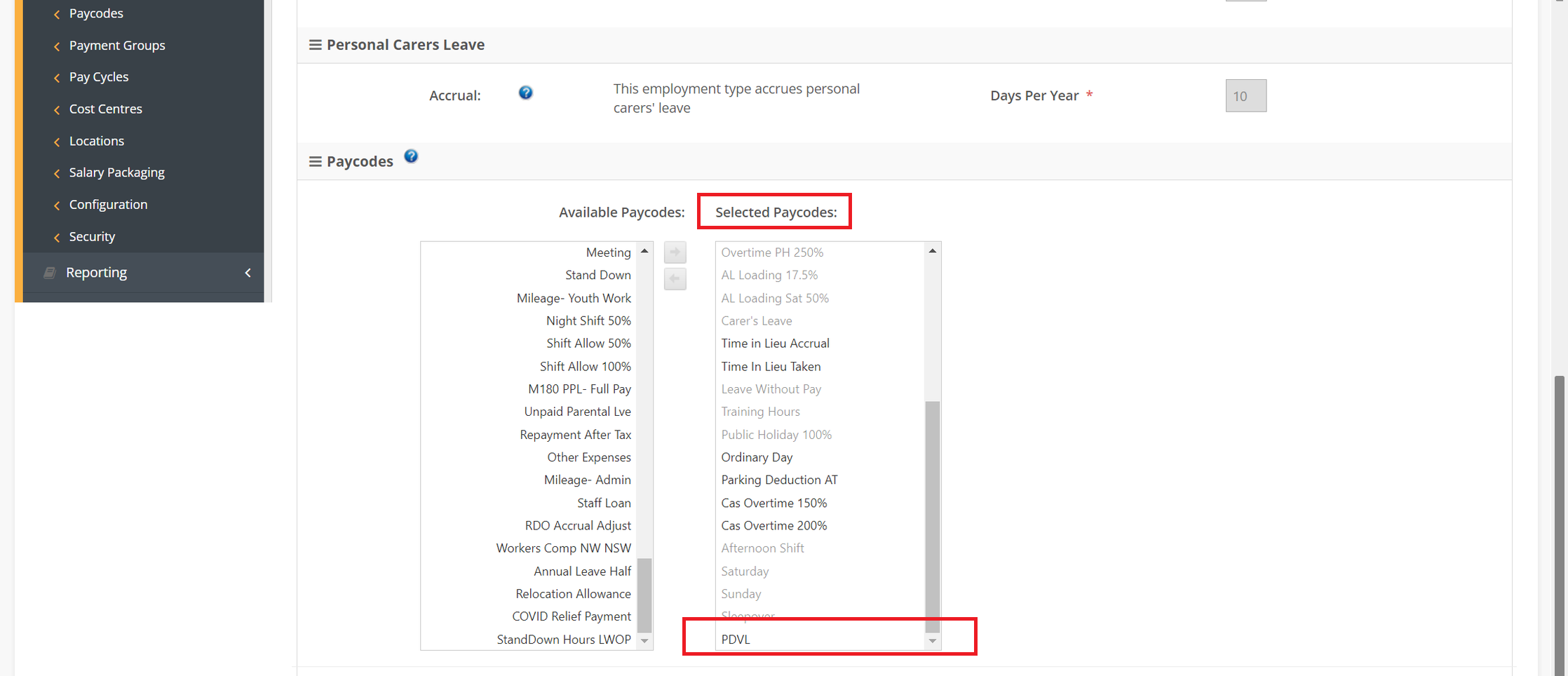
Step 3: Enter Paid Domestic Violence Leave days for an employee during payroll processing
To protect employees who may be subject to financial abusers, Paid Domestic Violence Leave is not available under the Leave Management module. Requests for Paid Domestic Violence Leave will need to be managed outside the payroll system.
To record that an employee has taken Paid Domestic Violence Leave, you will need to add the number of days (or part there of) against the PDVL paycode when processing an Open Payroll. You can enter the days of leave taken in units as fraction of a day. For example, if you have agreed that the employee is taking half a day PDVL, you can enter 0.5 at the PDVL paycode. For two and half days, you can add 2.5 and for five full days use 5.
The PDVL paycode will reduce the employee’s PDVL balance by the number of days entered.
You will also need to pay the employee as if they worked for that day. Do not reduce the employee’s pay or withhold allowances, overtime or any other payments that the employee would have received if they worked on that day. For more information about what an employee is entitled to be paid when taking Paid Domestic Violence Leave, please contact Fair Work.
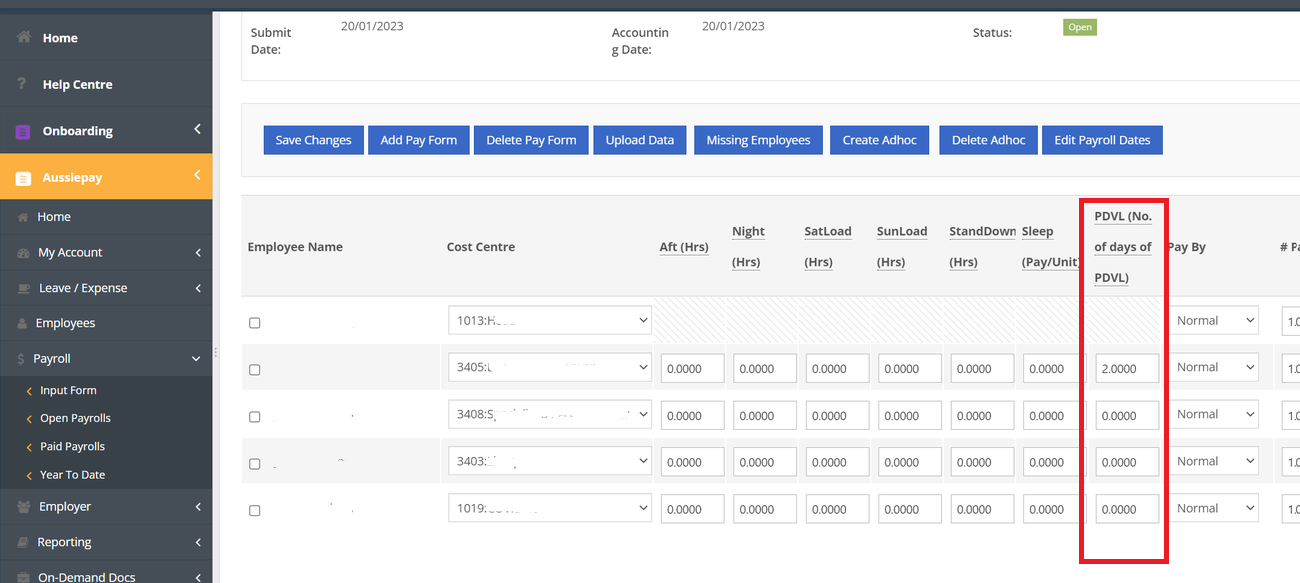
Adjusting the PDVL balance for previous error/changes
In cases where there were any errors in adding PDVL leave in a previous payroll, or the employee had applied for certain days but did not take those days or the initial accrual had an error, the PDVL balance can be adjusted by adding a negative or positive entry at the PDVL paycode in your normal payroll or an adhoc payroll if preferred.
A negative value at the PDVL paycode will increase the employee’s PDVL balance, a positive entry will decrease the employee’s PDVL balance.
How can an employee apply for Paid Domestic Violence Leave?
To ensure safety of the employee, employee’s can’t apply for or check the balance of Paid Domestic Violence Leave from the leave management module in their account.
The application and approval of Paid Domestic Violence Leave requests will need to take place outside the payroll system.
How to check balance of Paid Domestic Violence Leave for an employee?
To review an employee’s Paid Domestic Violence Leave balance:
- Go to the Reporting -> On-demand screen
- Choose the Paid Domestic Violence Leave Report from the Please Select a Report dropdown
- Choose a Start Date and End Date
- A report showing leave taken in that period along with the employee’s balance will be generated on screen