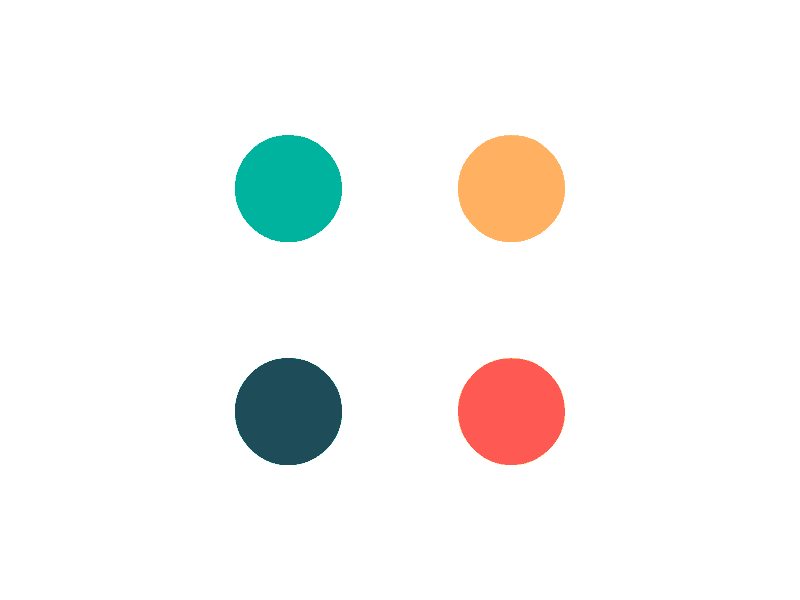In this topic
Introduction
This topic describes how to edit the dates for a payroll.
You should always double check your payroll dates before you run a payroll.
Incorrect payroll dates can cause:
- Confusion for your employees
- Delay payment to employees
- Affect termination payments
- Affect the reporting period that is attributed to
- Impact compliance items such as when super is paid and when a Single Touch Payroll (STP) report is required to be sent to the ATO.
What do each of the Payroll Dates represent?
The following table provides an explanation of each of the payroll dates:
| Date | Description |
|---|---|
| Start date | This is the first day of the payroll period. |
| End date | This is the last day of the payroll period. |
| Release date | This is the date the employes’ pays will be released. The release date cannot be on a weekend or Public Holiday. |
| Submit date | This is the date you expect to process the payroll. |
| Accounting date | This is that date you wish the Payroll be for accounting purposes. For example if you wish the payroll to be reflected in April month-end reports the accounting date must be in April. |
The Release and Submit date are important if we make your employee payments on your behalf or if you pay your employees using a bank file. If you pay your employees using manual bank transfer, cheque or cash, these dates are of a low importance and will normally match your accounting date.
The Accounting date is essentially the effective date of the payroll, and should generally be the date that the funds are paid to the employees. This date is used by our reports to identify what period a payroll falls into.
IMPORTANT: If we fulfil your employee pays for you, you must finalise your payroll before 4:00pm EST (Australia) on your Release Date or the employee pays might not be released until the following day.
Changing Payroll Dates
- Go to the Payroll -> Open Payrolls screen
- Select the payroll that you want to edit the dates for from the Payroll to Process dropdown
- Click the Edit Payroll Dates button (located in the row of buttons below the payroll dates)
- Update the required dates
- Click the Save Changes button
When editing payroll dates, your dates must pass the following validations:
- The Accounting Date and Release Date must be within the same calendar month.
- The Accounting Date must be less than or equal to 5 financial years in the past. STP only allows amendments to be lodged for 5 financial years after the period in which the error occurred.
- The Accounting Date must be on or before the end of the next financial year.
- The Start Date must be earlier than the End Date.