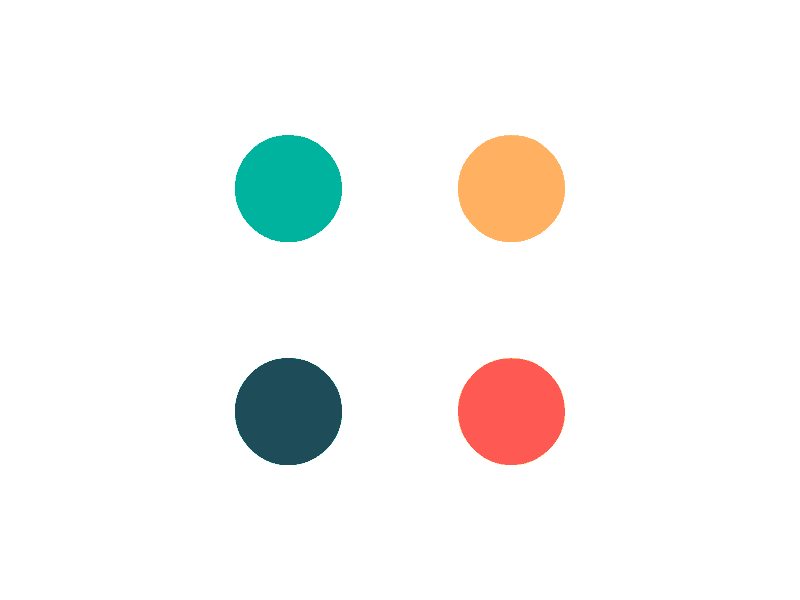In this topic
- Introduction
- Editing an Authority’s Personal Details
- Editing an Authority’s Web/Contact Roles
- Editing an Authority’s Cost Centres
- Giving an Existing Employee Authority Privleges
Introduction
This topic describes how to edit an authority record in the system. It also provides instructions for giving authority access to an existing employee.
Editing an Authority’s Personal Details
To edit an authority’s Personal Details (such as name, address or date of birth):
- Go to the Administration -> People screen
- Use the filters to locate the Authority if required
- Hover your mouse cursor over the Edit button next to the authority’s name
- Select Personal Details from the fly out menu
- Make the required changes to the details
- Click the Save Changes button
Editing an Authority’s Web/Contact Roles
To edit an authority’s Web Roles and/or Contact Roles:
- Go to the Administration -> People screen
- Use the filters to locate the Authority if required
- Hover your mouse cursor over the Edit button next to the authority’s name
- Select Edit Security from the fly out menu
-
Make the required changes to the details
NOTE: Refer to the Web Roles and Contact Roles help topics for more details about what each web/contact role allows an authority to do.
- Click the Save Changes button
Editing an Authority’s Cost Centres
On the Employees screen, an Authority will only be able to see the employees who are in a Cost Centre that they are an authority for
To edit an authority’s Cost Centre responsibilities:
- Go to the Administration -> People screen
- Use the filters to locate the Authority if required
- Hover your mouse cursor over the Edit button next to the authority’s name
- Select Edit Configuration from the fly out menu
- Move the Cost Centres that the employee should have access to from the Available Cost Centres list to the Selected Cost Centres list
- Click the Save Changes button
Giving an Existing Employee Authority Privleges
If you have an existing employee who needs to be made into an Authority, use the following process to allocate Authority privliges to the employees.
- Go to the Administration -> People screen
- Enter the employee’s Family Name into the Family Name search field
- Make sure that the Show Authority Only tick box is not ticked
- Click the Search button
- Locate the employee in the search results
- Follow the above instructions for Editing an Authority’s Web/Contact Roles and Editing an Authority’s Cost Centres to provide the employee with access as an Authority