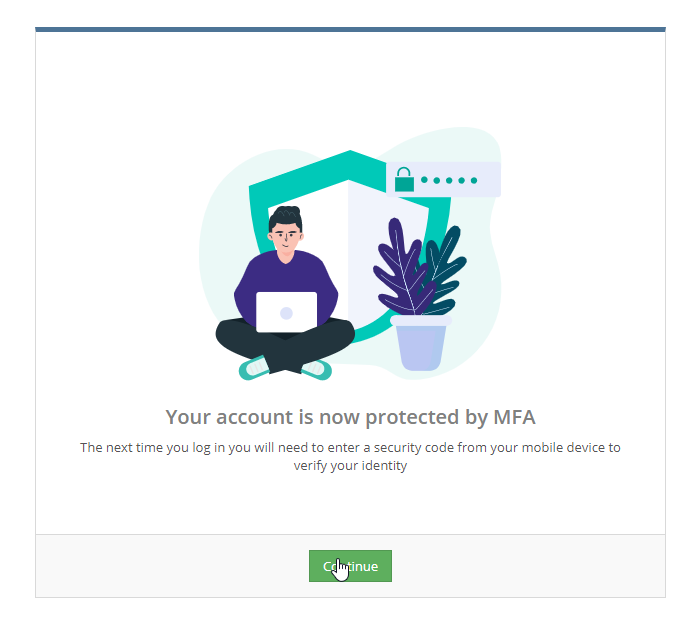Before you start
You'll need to install an authenticator app on your preferred device. We recommend Google Authenticator. Download Google Authenticator on Google Play or the App Store.
Step
1
Log in to Ready pay (powered by Aussiepay)
If MFA is enabled on your account, you'll be prompted to configure Multifactor Authentication.
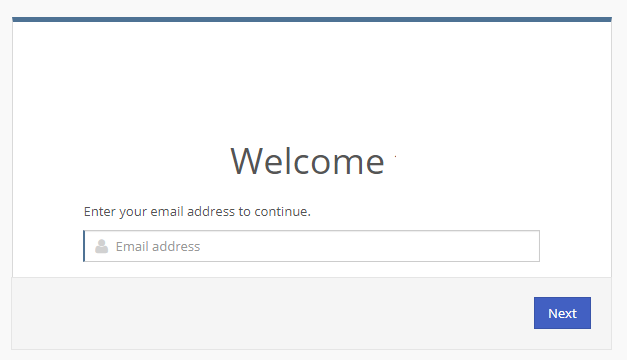
Step
2
Link your device
Scan the QR code or manually enter the code from Ready pay (powered by Aussiepay) into your authenticator app.
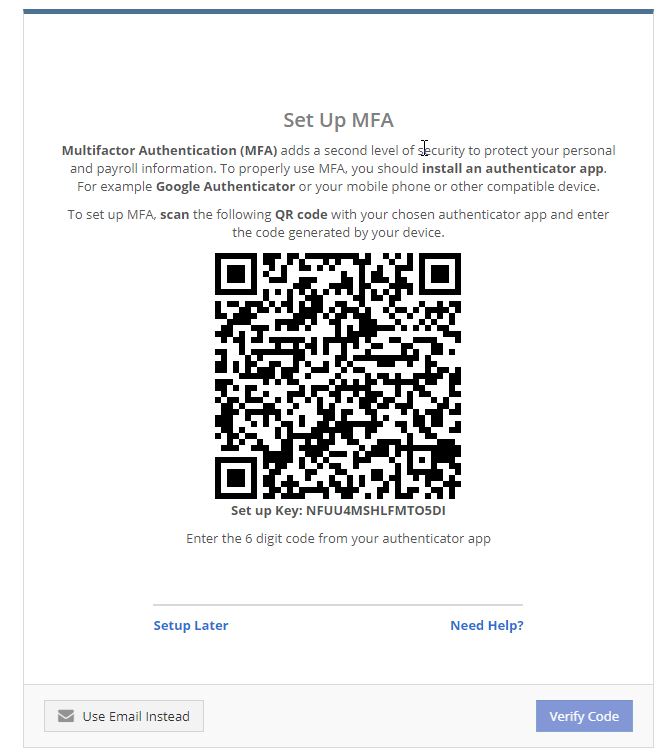
Step
3
Success!
When you log in in the future, you'll verify your identity using your authenticator app.