In this topic
Introduction
This section describes how to manually import the General Ledger Account Name, Number and Type so that Pay Codes and Liabilities can be mapped to them.
This method can typicaully be used for any accounting package which we do not have specific instructions for.
Importing a list of manual GL accounts
Before proceeding with a Manual Import you will need to prepare a Comma Separated Values (CSV) listing your Chart of Accounts. The CSV should include the following columns and should have a header row:
- Account Number (GL Account Code)
- Account Name (GL Account Name)
- Account Type (e.g. Liability/Expense/Asset/Revenue)
For example:
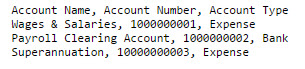
NOTE: Many accounting systems will allow you to generate a file like this directly out of their system, however, you can also use Microsoft Excel to manually create the CSV file.
To configure your Manual GL Integration:
- Go to the Adminstration -> Custom GL Screen
- If you have not previously set up your General Ledger Intergration, you will be shown the Accounting System Automatic Import screen. If you have previously set up your General Ledger Integration and are making a change, then you will need to click the Import button at the top of the screen.
- Select the Manual Import radio button
- Click the Browse button to select the CSV file that you created
- Click the Next button
-
Match the columns in your upload file to the required fields by selecting the appropriate field from the dropdown list for each detected column
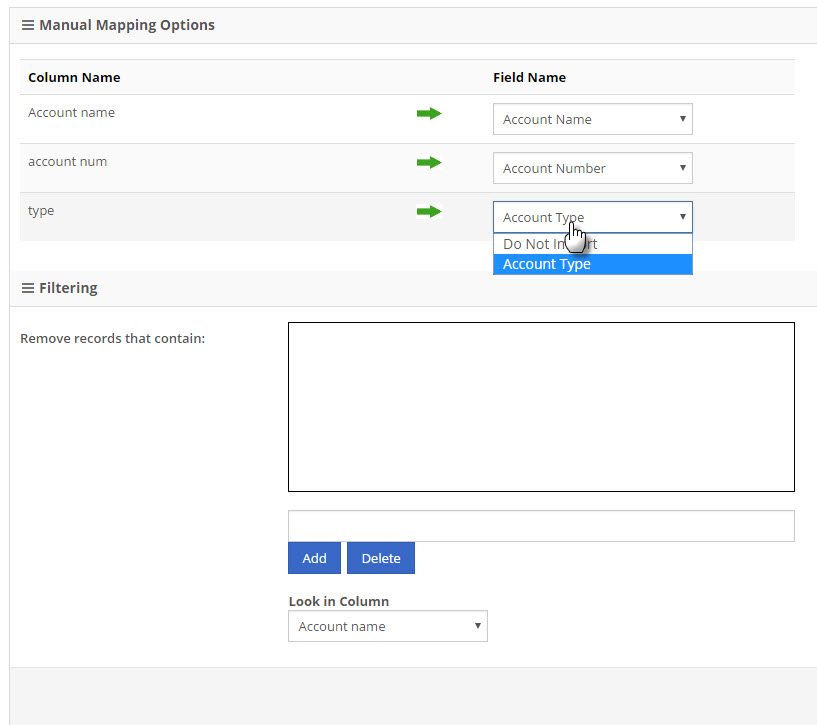
- Click the Next button
-
Please a tick next to each of the accounts that you watn to import or click the Select All to import all accounts.
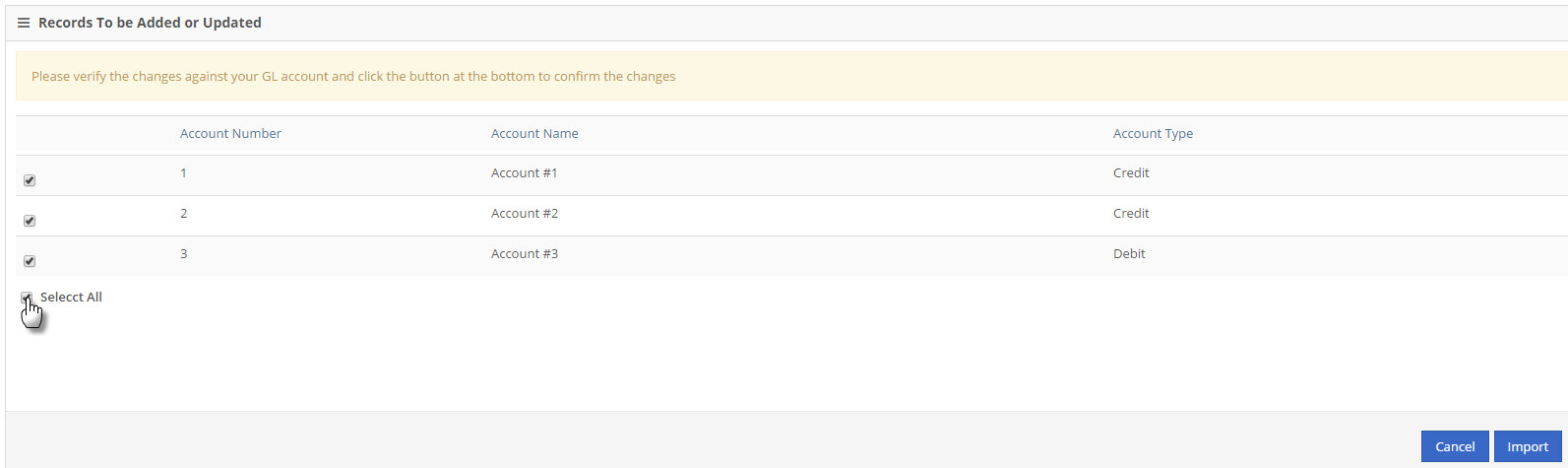
- Click the Import button
-
In the Custom Output File screen, leave Account Package as Default
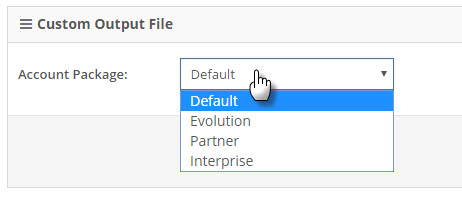
- Click the Save Changes
- Map your paycodes and liabilities to a GL account using the instructions at Mapping the Payroll to GL Accounts
NOTE: After you have finished setting up your accounts and mapping, you will need to contact Ready pay (powered by Aussiepay) to set up additional payroll and month end reports containing your journal entries.

